I: Install theme
1.1. Download Theme from Theme Forest
If you need any help in installing WordPress, please follow the instructions in WordPress Codex. Below are all the useful links for WordPress information.
- Download the Forach files from your ThemeForest Navigate to your Downloads tab on ThemeForest and find Forach. Click the Download button.
- On your local computer, extract the ZIP folder downloaded from ThemeForest. After extracting files you will open the folder called Forach where you will find more folders (child- theme, documentation, licensing)
- Locate the Forach.zip in the Forach_package_v1.x folder. This is the theme you have to install.
2. How to fix error with PHP setting?
Note: If you install your theme from the WordPress theme installer, but get a message that says“Are you sure you want to do this?”, most likely your web server is configured with PHP settings that are too low to allow the theme ZIP file to upload.
Specifically, PHP is configured to a maximum file upload size limit at 8 megabytes or less. The theme ZIP is currently about 30 megabytes in size which is mainly due to the included plugins and all the demo content. Thus, the web server is rejecting the upload. WordPress is giving you a rather ambiguous message in response. This is not a theme fault or bug.
There are two ways to solve this problem
- You can either get your web host to increase your PHP limits.
- You can upload your theme via an FTP client.
Recommend PHP configuration limits are as follows:
- max_execution_time 300
- memory_limit 256M
- post_max_size 60M
- upload_max_filesize 60M
3. Ways of install theme.
3.1 Install via FTP
Step 1 – Login your FTP client to access your host web server
Step 2 – Browse to find the Forach.zip file on your computer (located in the downloader folder from ThemeForest) and unzip it.
Step 3 – Upload the folder you extracted from the zip file to your domain/wp-content/themes/ folder
Step 4 – Activate the newly installed theme by going to WordPress > Appearance > Themes and clicking the Activate button.
Step 5 – After you activate Forach you will see a notification message to activate the required plugins in the Plugins section of your dashboard. Visual Composer plugin is required.
Step 6 – Click on Install Button on each plugin to start installing them. After you’ve installed them, Activate them.
3.2 Install via Admin panel
Step 1 – Navigate to Appearance > Themes
Step 2 – Click Add New and click the Upload button.
Step 3 – Browse to find the Forach.zip file on your computer and click Install Now
Step 4 – Activate the newly installed theme by going to Appearance > Themes and clicking the Activate button.
Step 5 – After you activate Forach you will see a notification message to activate the required plugins in the Plugins section of your dashboard. Visual Composer plugin is required.
Step 6 – Click on Install Button on each plugin to start installing them. After you’ve installed them, Activate them.
II. Upgrade theme
It is recommended that you always update your theme to the latest version. When a new version of the theme is available Envato will usually send an e-mail notification to you on this matter. Theme update information will also be published in the theme’s comments section on ThemeForest. The latest changelog file is also going to be available online. Here is the general theme update algorithm:
- Create a full backup of your site. All site files and the database. You should do this to be able to restore the site in case of an unsuccessful update.
- Through your WordPress dashboard update plugins to their latest version. At least the very important ones, like WooCommerce.
- Through your WordPress dashboard switch your site to a neutral theme, like Twenty Seventeen.
- If you made customization in the theme you want to update, make sure that customization is going to be moved to the new updated version of the theme. Otherwise, you may lose it. If the customization was significant you may want to use the help of an experienced developer to properly move it to the updated theme version.
- Download the latest theme version from Envato. Prepare it for the upload.
- Delete the old theme in your WordPress dashboard or via FTP/SSH.
- Upload the new updated version of the theme via WordPress dashboard or FTP/SSH.
- Activate it (or child theme, if you use one) in your WordPress dashboard.
- Finish moving customization if any.
Your WordPress install and plugins should also be updated along with the theme. In this context you may be interested in reviewing the following materials: Updating WordPress: https://codex.wordpress.org/Upgrading_WordPress