You can update these plugins through setup wizard or Appearance > Install Plugins page.

Like WordPress itself, you can update plugins with a one-click method. To do that, go to the ‘Updates’ section of your administration panel.
If there are some plugins that can be updated, they will appear here, right below the part which tells you if a new version of WordPress is available or not.
To update your plugins, select them and click on the ‘Update Plugins’ button.

Whether for plugins, you will be led to another page which will inform you about the progress of the update, just as it does with the WordPress update.
Note that for plugins, another section will also allow you to update in one click: the ‘Installed Plugins’ section in the Dashboard. If a plugin can be updated, a message will appear right below it, with a link to update it automatically. You can even select all of your plugins and chose ‘Update’ in the drop-down list to bulk update the ones that need it.
Important!
We embedded visual composer, revolution slider and Espaco functionality plugins. If you couldn’t update these plugins, you should update manually these plugins.
- Please go Plugins.
- Select and deactivate these plugins.
- Select and delete these plugins.
- Please go Appearance > Install Plugins.
- Select and install these plugins.
- Select and activate these plugins.