1. Go to the InHost template package, find the zip file whmcs_template.zip, unzip it. You will receive two folder whmcs5.x_inhost and whmcs6.x_inhos
2. Install WHMCS template:
Please copy the content in the folder whmcs**_inhost to your whmcs template folder: WHMCS_ROOT_FOLDER/templates.
If you are running whmcs v6, please use whmcs6.x_inhost folder
If you are running whmcs v5, please use whmcs5.x_inhost folder
3. Active Order Form Template:
Please go to your whmcs admin -> Setup -> General Settings -> Ordering tab
Select inhost template for Default Order Form Template: See the screenshot:

4. Config WHMCS Bridge
Please go to WHMCS Bridge settings:
+ If you use WHMCS Bridge Pro: Enter “inhost” value in the Template option

+ If you use WHMCS Bridge Free version: This version doesn’t allow you select a custom template. But we have a trick for you:
1, In WHMCS Bridge Settings: select default template: “portal”
2, Go to whmcs template folder, delete the default template: “portal”
3, Rename “inhost” template folder to “portal”