13.1 How to setup W3 Total Cache?
Step 1: Access admin site, navigate to Plugins =>Add New => Search W3 Total Cache => Install now
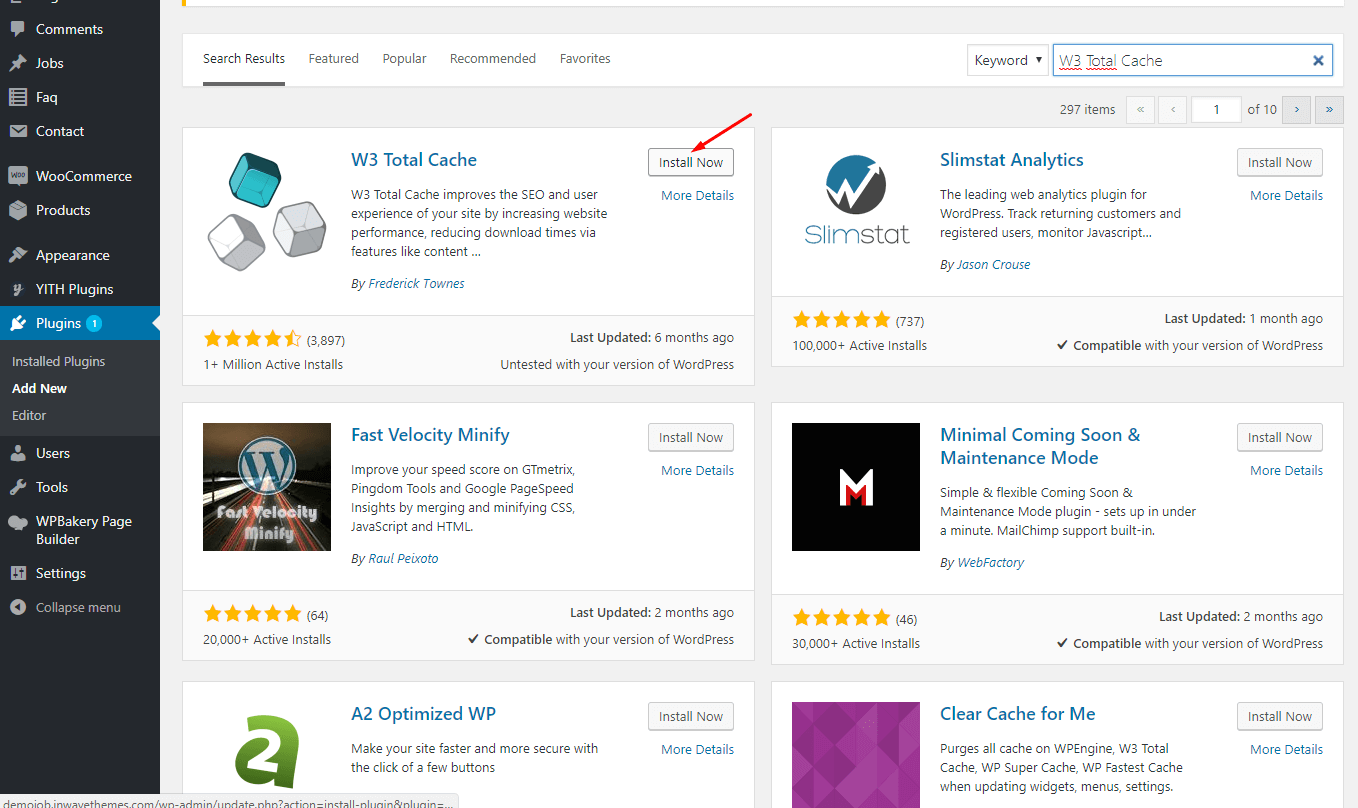
Step 2. After the plugin is installed, click to Activate
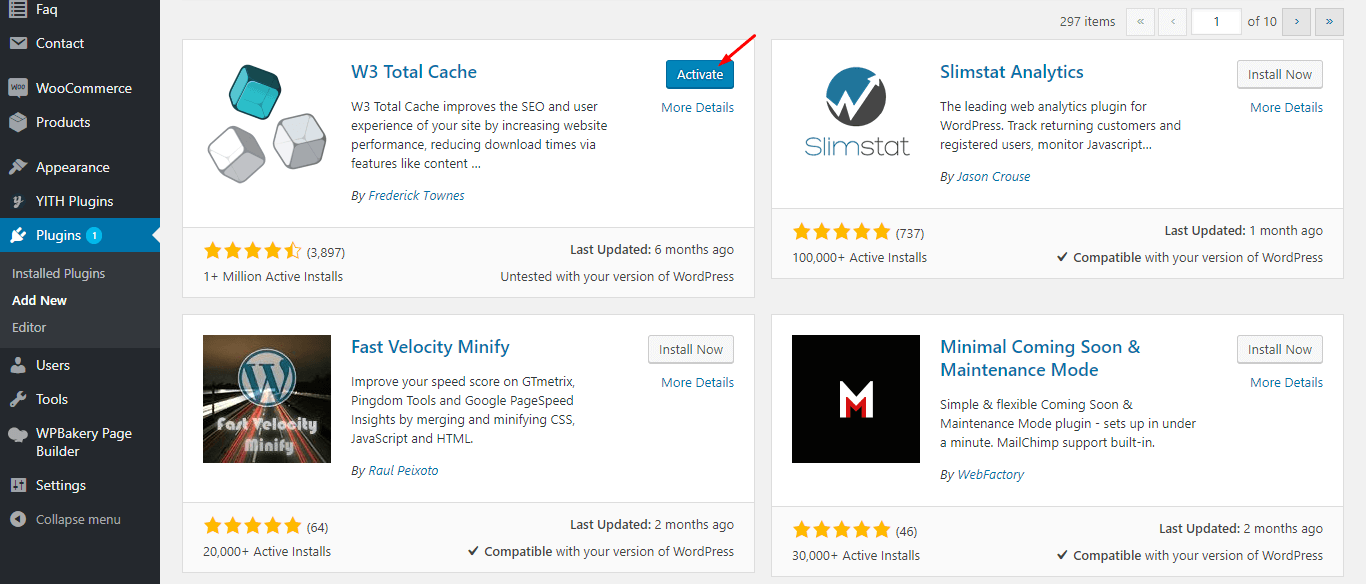
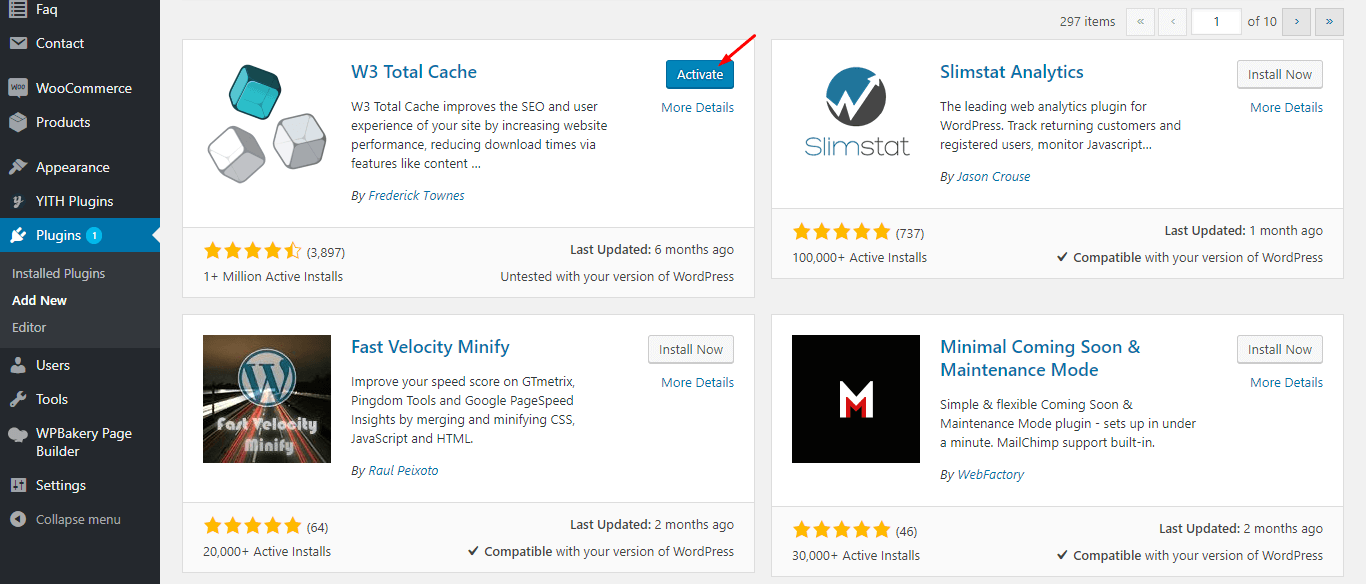
Step 3. Go to Performance => General Setting
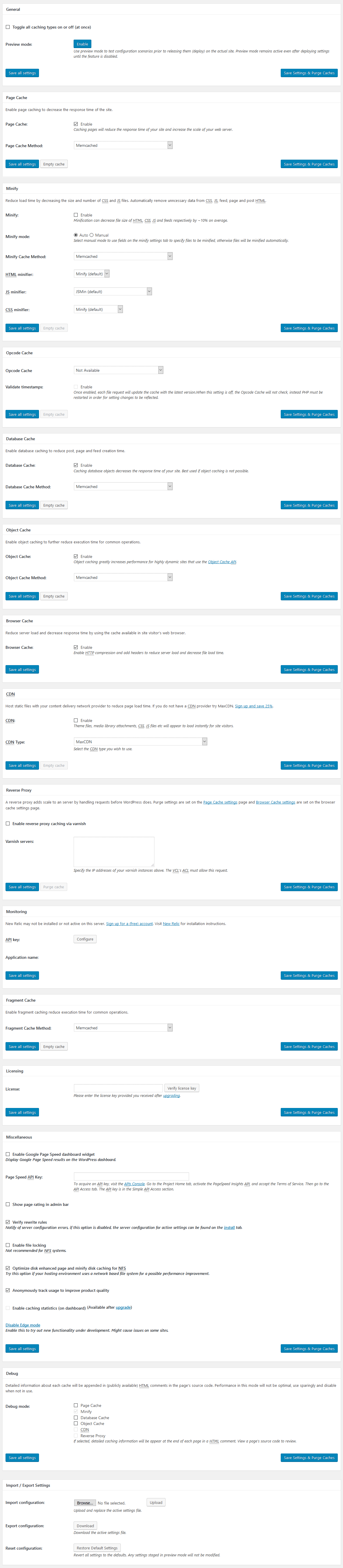
Note:
If your server does not support Memcache, you can choose Disk Enhanced as a Cache Method.
Do not enable the Minify ( Auto-optimize Plugin can be used)
Step 4. And now, you go to Performance => Page Cache then you see:
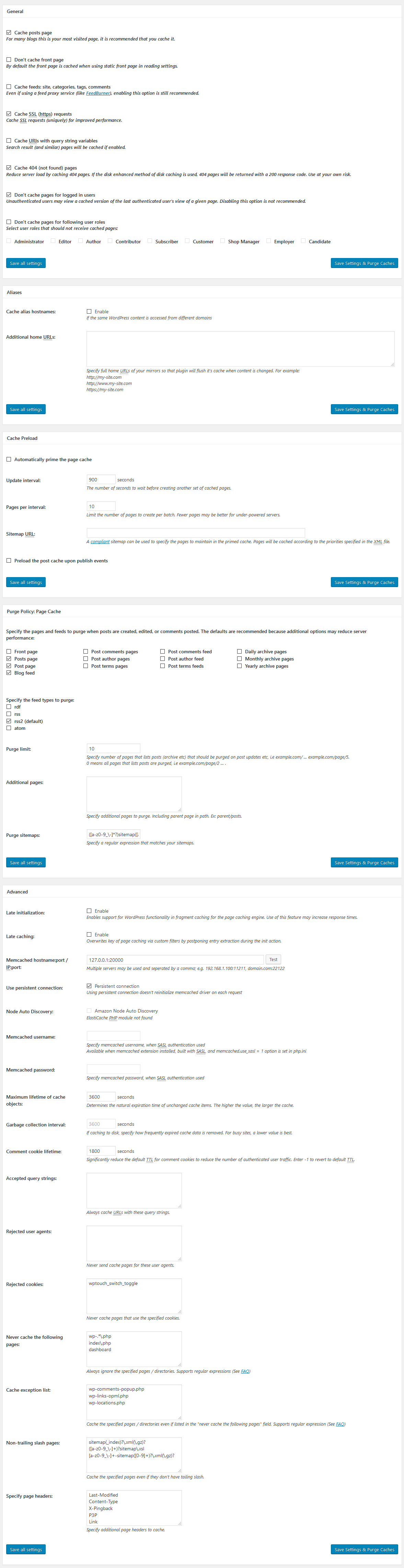
Step 5. Navigate to Performance =>Database Cache
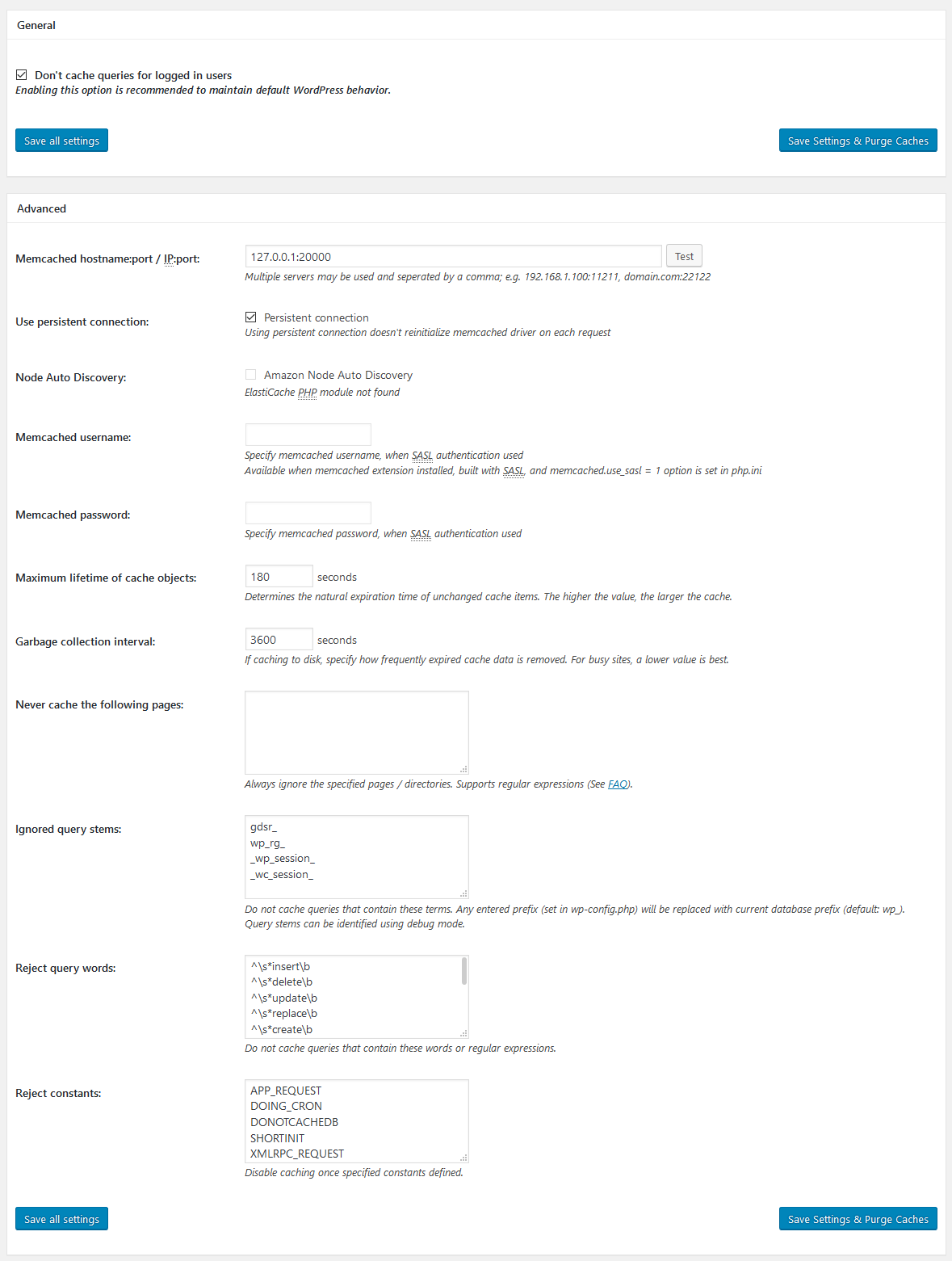
Step 6. Navigate to Performance =>Object Cache
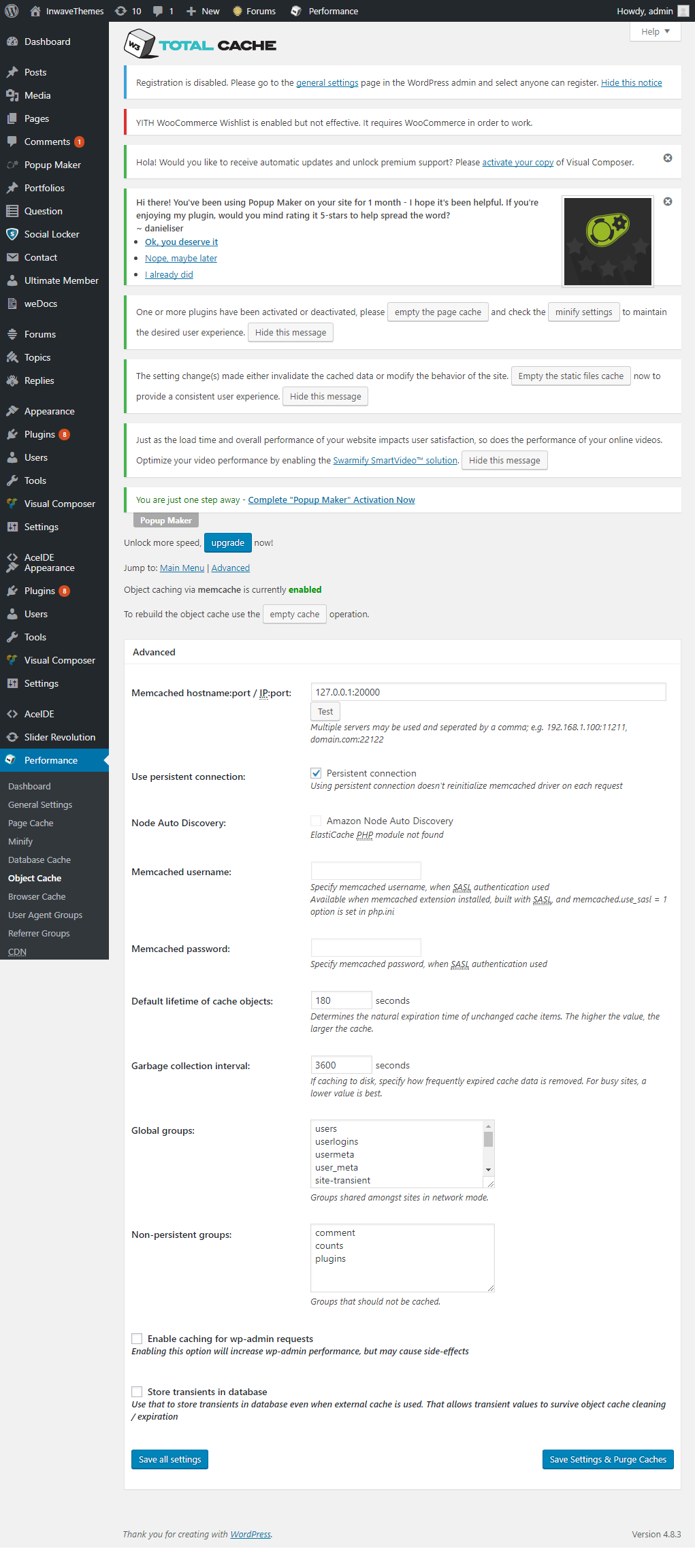
Step 7. Navigate to Performance =>Brower Cache
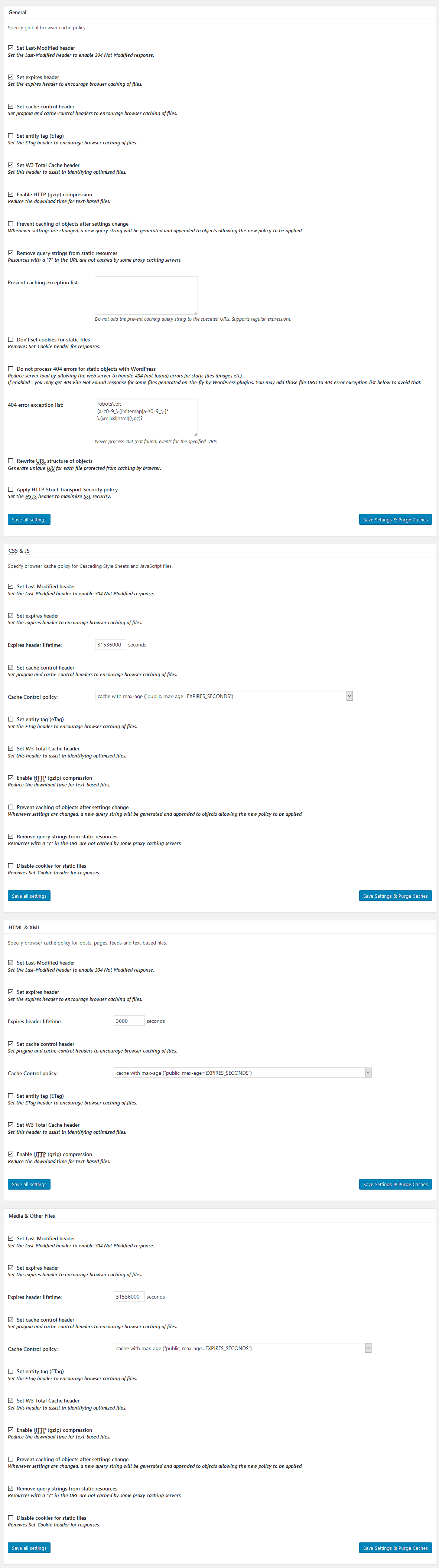
13.2 How to setup Auto-optimize Cache?
Please do all the same steps as setup W3 Total Cache. After the plugin is activated, go to Settings =>Auto-optimize => Show advanced settings
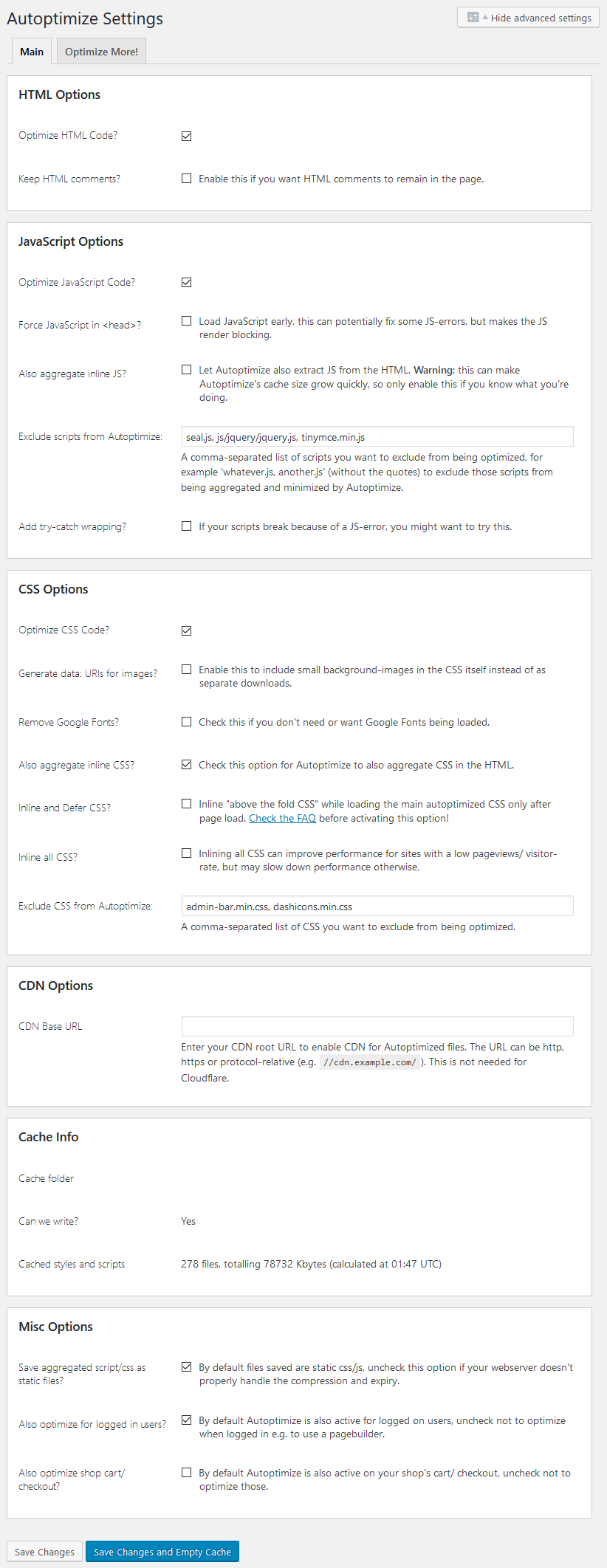
Note:
1. Add tinymce.min.js file in the “Exclude scripts from Autoptimize” setting
2. This configuration is applied for 2.6.0 version. For the lower version, please contact us at https://inwave.ticksy.com/ to be supported.