You can install the theme in two ways:
WordPress
- Download and unzip the theme package (Note: Some browsers such as Safari will also unzip the contents when you download them, so you must rezip the theme folder in order to upload the theme via WordPress uploader.)
- Log in to your WordPress Dashboard (i.e.: examplesite.com/wp-admin)
- Navigate to Appearance > Themes
- On the Themes page, click the Add New button on the top of the page
- Click the Upload Theme button
- Choose the “injob.zip” from your theme package download.
- Press the Install Now button
- Back on the Themes page, click on Activate

FTP:
- Download and unzip the theme package
- Locate the [injob.zip] folder inside the theme package folder
- Connect to your server using a FTP client and open the wp-content folder
- Upload the [injob.zip] folder from the theme package folder and place inside the wp-content/themes folder on your server
- Navigate to Appearance > Themes and activate InJob theme.
If you get error:
This usually occurs when either the PHP memory limit or max post size for WordPress has been reached.
The easiest workaround for this is to install theme through FTP (see above).
Alternatively, you’ll need to change a number of settings either on WordPress or on your web host.