Note! Make sure you activated all required plugins. Firstly go to Theme Options > Import Demo, press Import demo content button to install products, medical events, media, posts, pages, widgets, menus.

- If you get an internal server error or blank page when importing please try appending bellow code to the line 2 of this file: /wp-content/themes/inemedical/framework/importer/importer.php
ini_set(‘max_execution_time’, 900);
ini_set(‘memory_limit’, ’64M’);
ini_set(‘max_input_time’, 0);
Here is the result:
<?php
ini_set(‘max_execution_time’, 900);
ini_set(‘memory_limit’, ’64M’);
ini_set(‘max_input_time’, 0);
/**
* InMedical import demo data content
*
* @package InMedical
*/
And then click button “import demo content” again.
c. If your site has duplicate content, try to reset all using this plugin and then import demo data again: https://wordpress.org/plugins/wordpress-reset/
You should empty the upload folder too (wp-content/uploads)