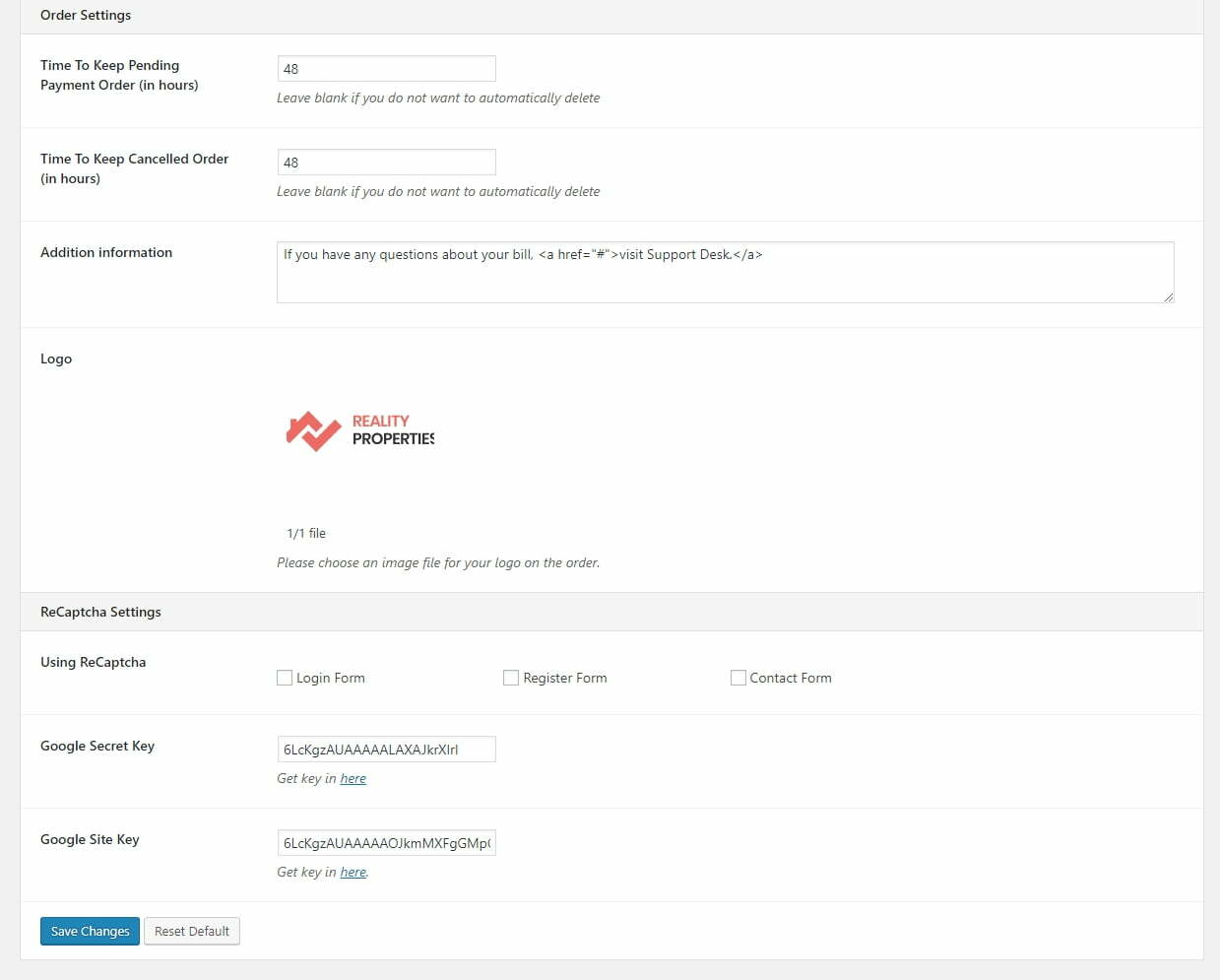4.2.1/ General Settings
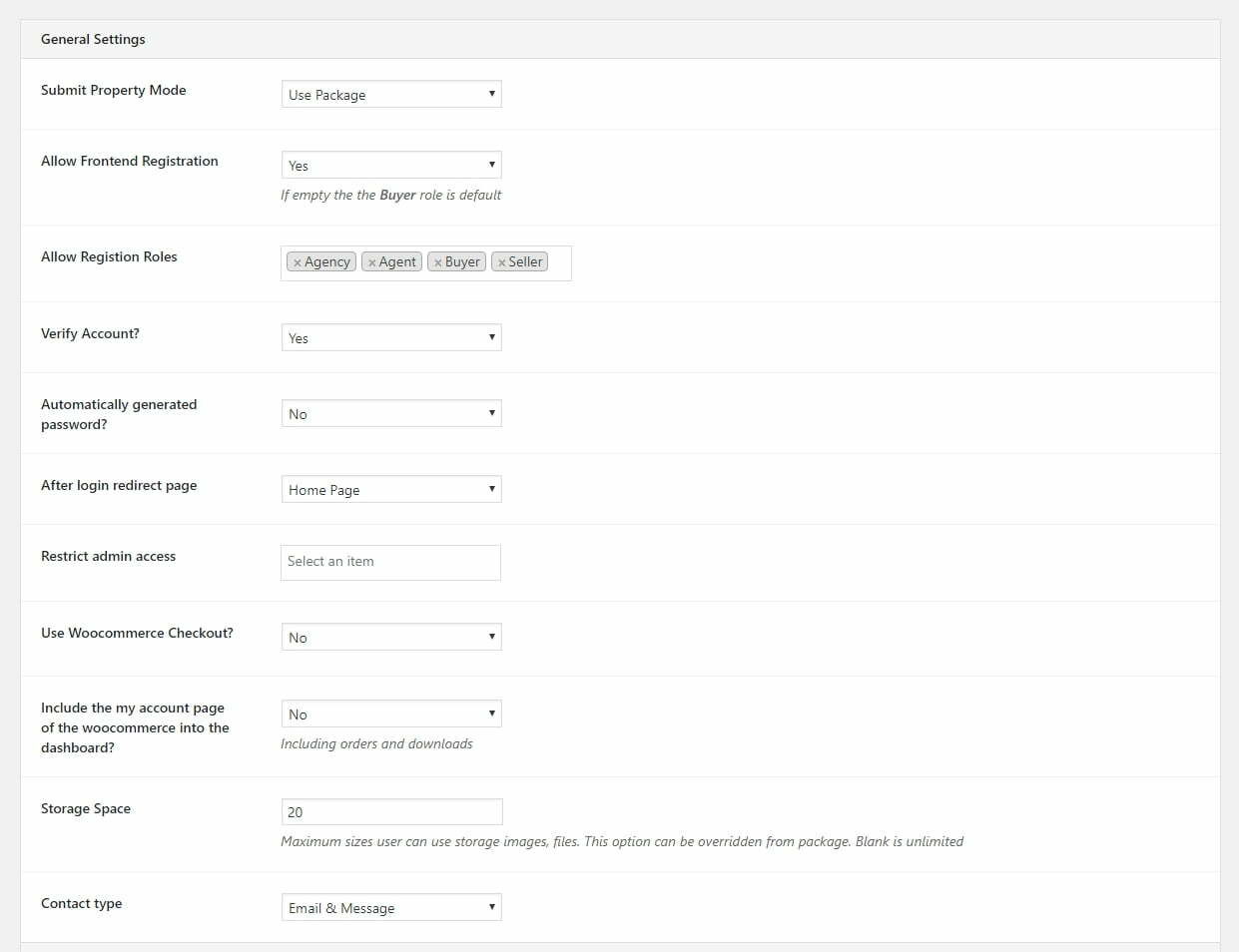
- Submit Property Mode: Select mode you want (free, package, single)
- Allow Frontend Registration: Yes or No
- Allow Registration Roles: Select Roles you want to use
- Verify Account: Yes or No
- Automatically generated password: Yes or No
- After login redirect page: Selecting page will be redirected after user login account
- Restrict admin access: The role select in here can’t go to backend. This role use only dashboard website
- Use Woocommerce Checkout: Yes or No
- Include the “my account” of the woo-commerce into the dashboard: Add order and download menu to Dashboard
- Storage Space: maximum sizes user can use storage images, files
- Contact type: Select option you want
4.2.2/ Term and Services Settings
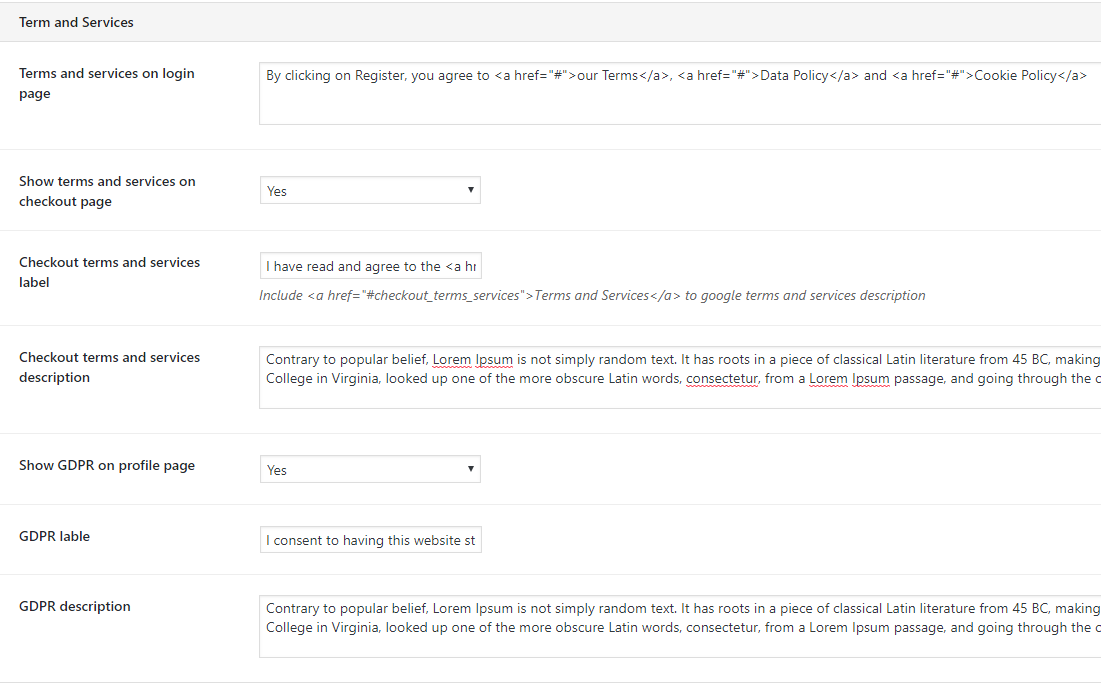
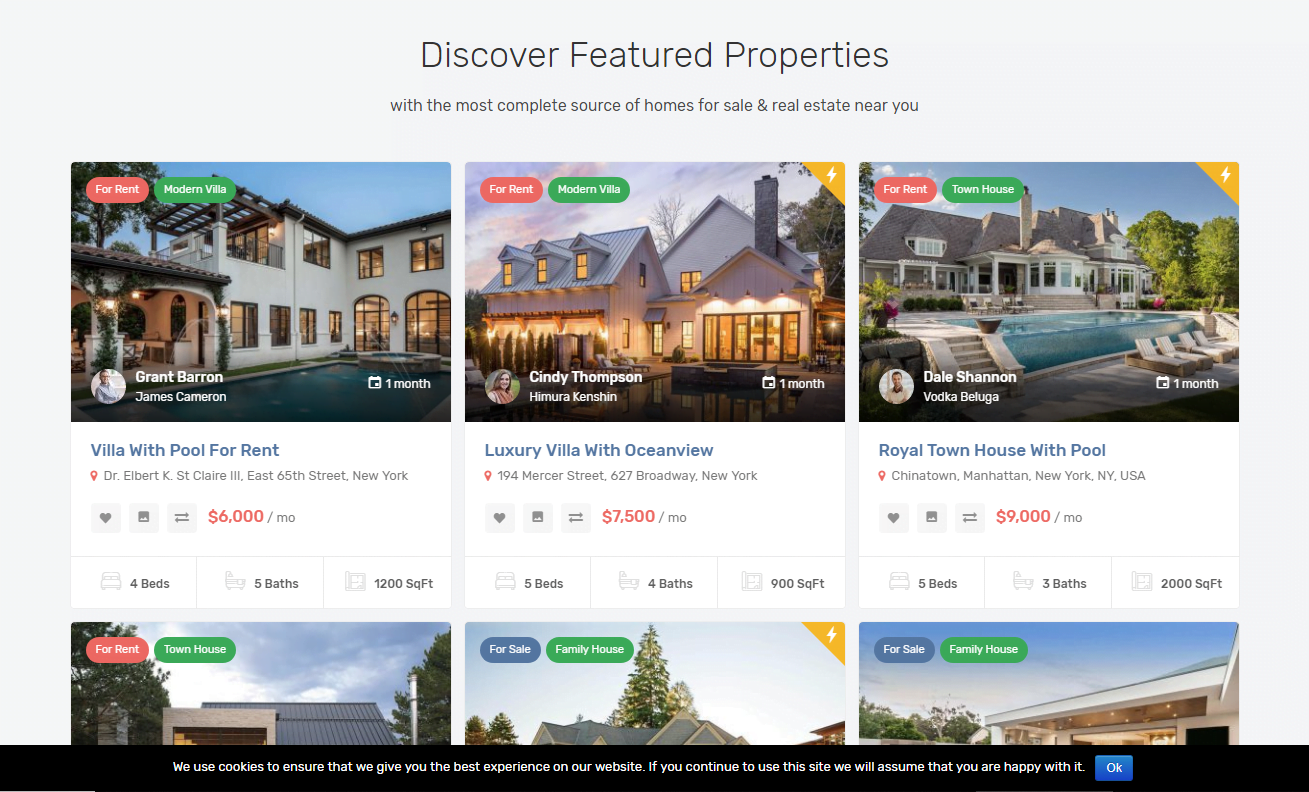
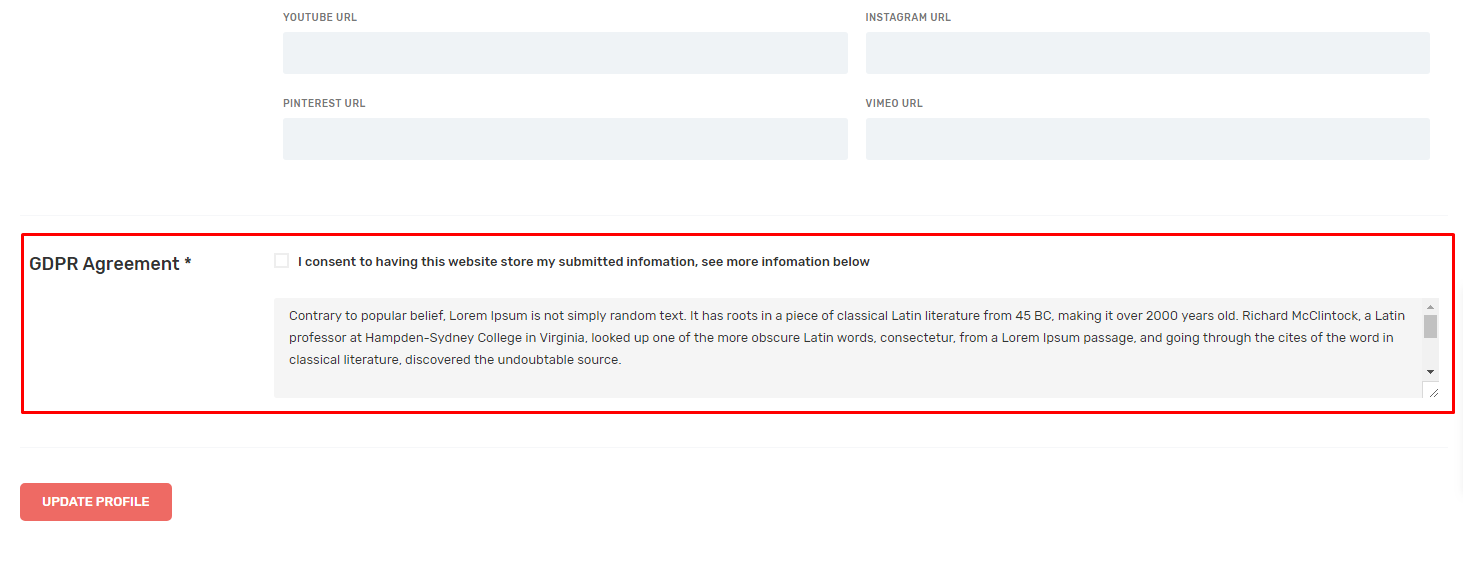
If you need use cookies and show GDPR agreement, you can add it in Term and Services Settings.
4.2.3/ Property Settings
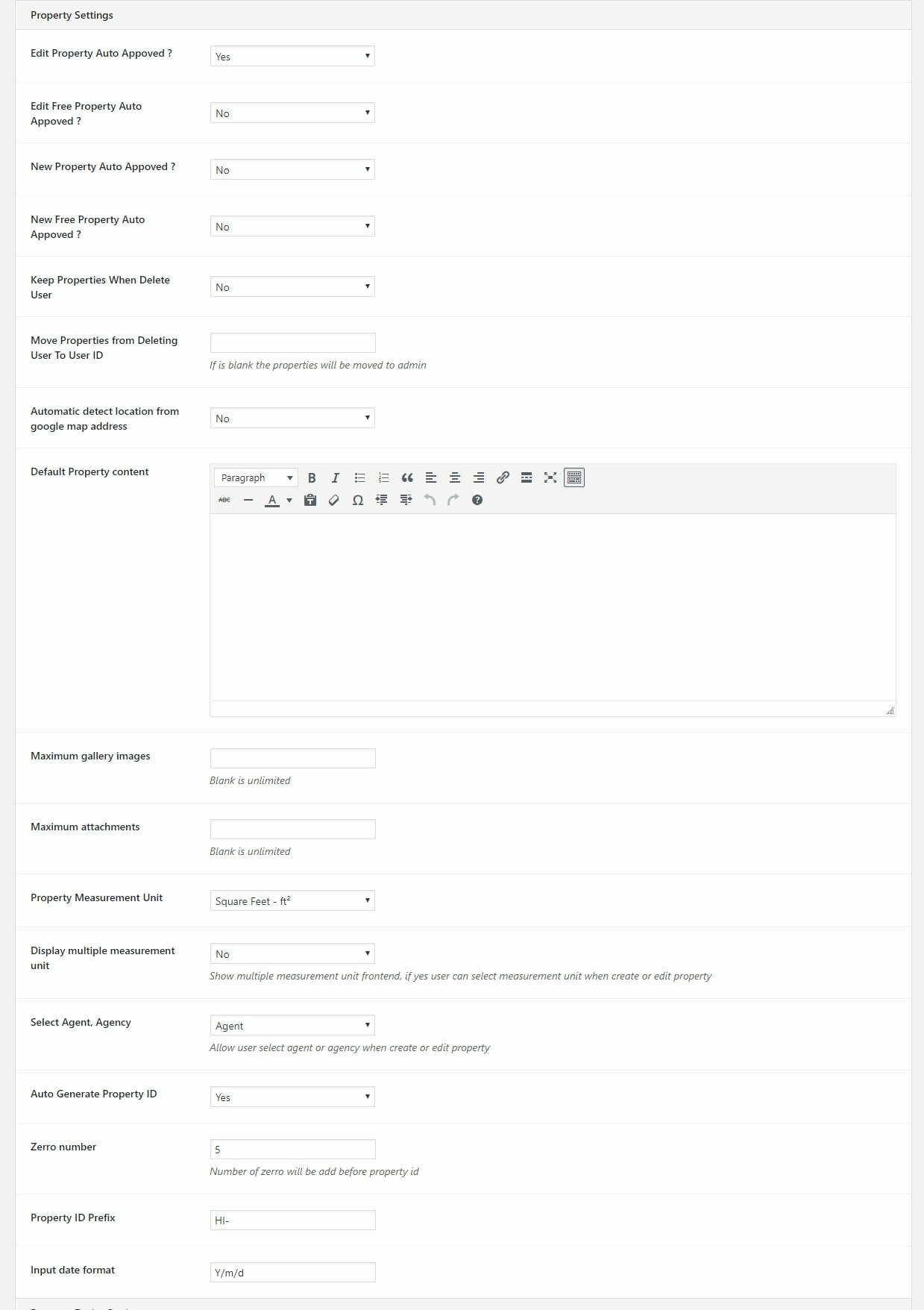
- Edit Property Auto Approved ?: Yes or No
- Edit Free Property Auto Approved? Yes or No
- New Property Auto Approved? Yes or No
- New Free Property Auto Approved? Yes or No
- Keep Properties When Delete User? Yes or No
- Move Properties from Deleting User To User ID: Insert user ID. If is blank the properties will be moved to admin
- Automatic detect location from google map address: get and auto create property location from google map
- Default Property content: Insert default demo property content
- Maximum gallery images: insert number items. Blank is unlimited
- Maximum attachments: insert number items. Blank is unlimited
- Property Measurement Unit: select option
- Display multiple measurement units: Yes or No
- Select Agent, Agency: Show information agent agency or no when create or edit property
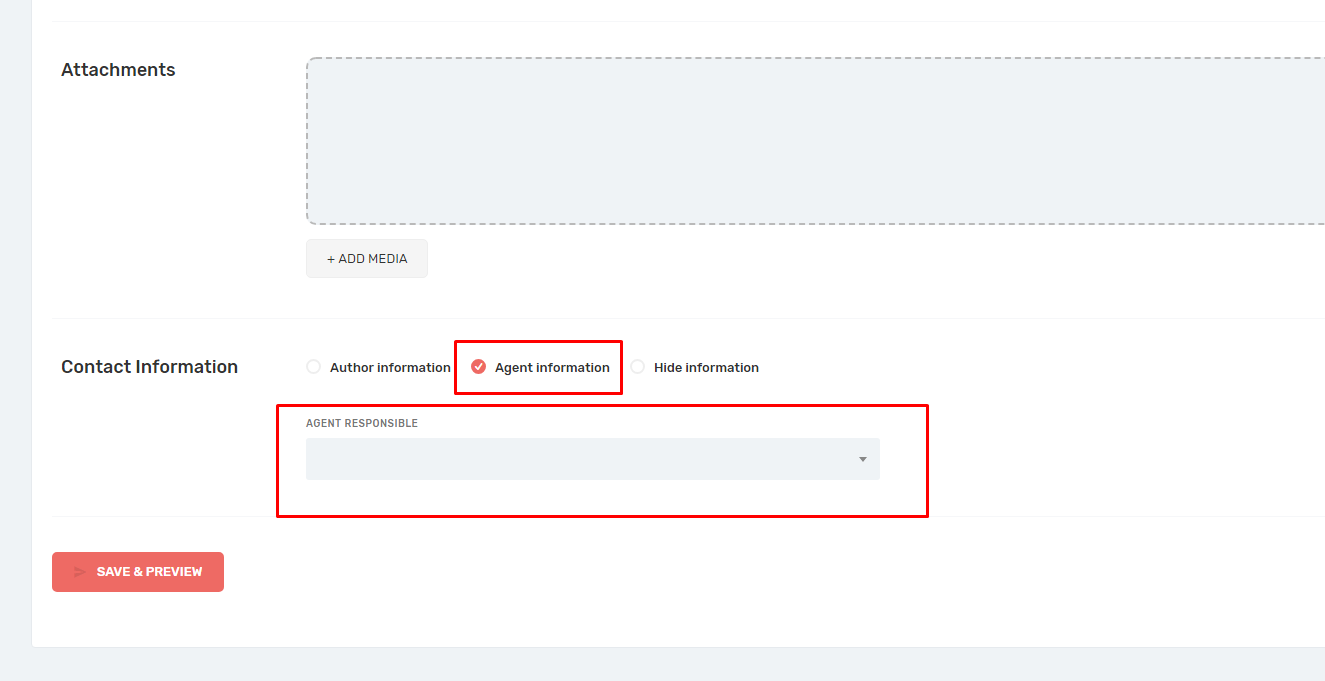
- Auto Generate Property ID: Yes or No
- Zero number: Number of zero will be added before property id
- Property ID Prefix: Insert prefix ID
- Input date format: Change date format
4.2.4/ Property Expiry Settings & Package Settings
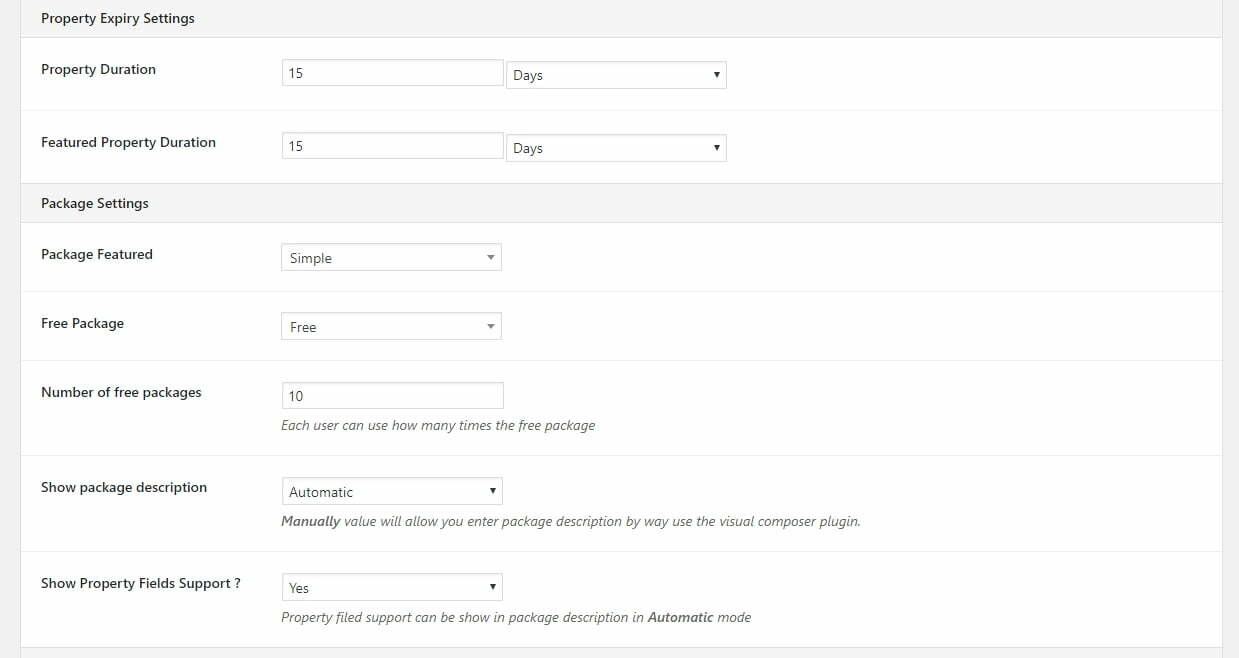
- Property Duration: Lifetime for property
- Featured Property Duration: Lifetime for featured property
- Package Featured: Select Featured Package
- Free Package: Select Free Package
- Number of free packages: Insert number
- Show package description: Select option you want
- Show Property Fields Support? Show property field support in package description
4.2.5/ Agency Settings & Agent Settings & Review Settings
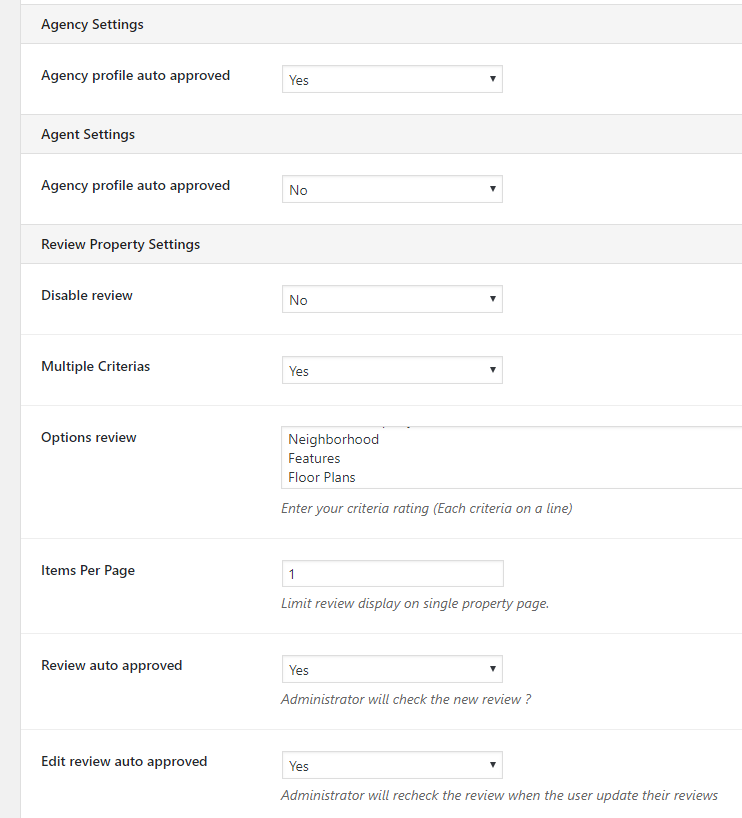
- Agency Profile Auto Approved: Yes or No
- Agency Profile Auto Approved: Yes or No
- Disable review: Yes or No
- Multiple Criterias: If choose Yes, the option get all data in field options review
- Options review: Insert options review
- Items Per Page: Insert number items on a page
- Review auto approved: Yes or No / Administrator will check the new review ?
- Edit review auto approved: Yes or No / Administrator will recheck the review when the user update their reviews
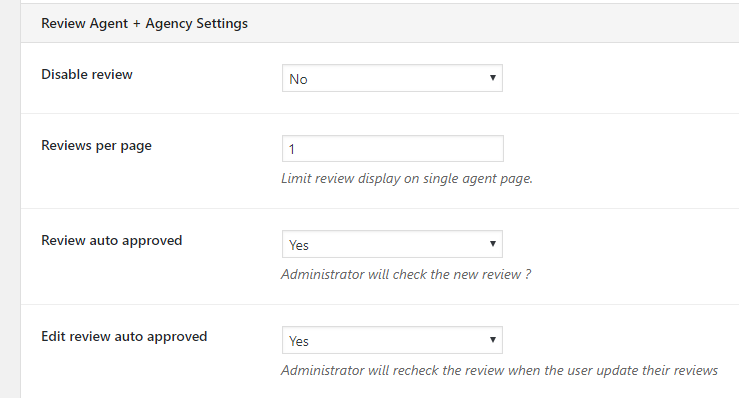
- Disable review: Yes or No
- Reviews per page: Insert number items on a page
- Review auto approved: Yes or No / Administrator will check the new review ?
- Edit review auto approved: Yes or No / Administrator will recheck the review when the user update their reviews
4.2.6/ Order Settings & ReCaptcha Settings
- Time To Keep Pending Payment Order (in hours): How many hours do you want to hold for pending payment order
- Time To Keep Cancelled Order (in hours): How many hours do you want to hold for pending canceled order
- Addition information: Add information text
- Logo: Upload logo on the order
- Using ReCaptcha: Check the form you need by using reCaptcha
- Google Secret Key: Add Google Secret Key
- Google Site Key: Add Google Site Key